Are you aware that the average user expects a site to load in under 2 seconds?
If not, you could be losing potential visitors and business. Yes, speed matters a lot when it comes to a website’s success.
That’s why we’ve put together this comprehensive guide to help you optimize WordPress site for speed and performance.
We’ll dive into everything from the basics, like choosing a good host and theme, to more advanced techniques like fine-tuning your WordPress for speed and database optimization.
So, buckle up because we’re about to take your WordPress speed and performance from ordinary to extraordinary, one step at a time. Let’s roll!
Why Is Speed Important For Your WordPress Site?
Speed is absolutely crucial for your WordPress site due to a few key reasons.
Firstly, with the average human attention span having dropped from 12 seconds in 2000 to just 7 seconds in 2016, website owners have an incredibly limited timeframe to captivate their audience.
If your website loads slowly, you risk losing potential visitors even before your page has a chance to load fully. They might simply leave out of impatience, seeking quicker loading alternatives, thus leading to a high bounce rate.
This is further substantiated by a StrangeLoop case study involving big players like Amazon and Google, which concluded that a 1-second delay in page load time can result in a significant 7% loss in conversions. This means that if your site is not loading fast enough, you are potentially losing out on a substantial number of conversions.
In addition, the study also found that this 1-second delay could lead to an 11% decrease in page views and a 16% drop in customer satisfaction. Evidently, a slow website negatively impacts your visitors’ experience and, in turn, your site’s overall performance.
Speed is also a defining factor. Google and other search engines have started to penalize slower websites by demoting their rankings in search results. This essentially means that a slower website will receive less traffic as compared to a faster one, because it may not be as visible or highly-ranked in the search engine results page (SERP).
So, we can say that speed plays a significant role in user experience, SEO, and ultimately, the success of your WordPress site. If you want to increase traffic, gain more subscribers, and boost revenue from your website, it is critical to prioritize making your WordPress site as fast as possible.
A well-optimized, fast-loading website can deliver better user engagement, higher conversion rates, and improved overall website performance.
Basics Of WordPress Speed Optimization
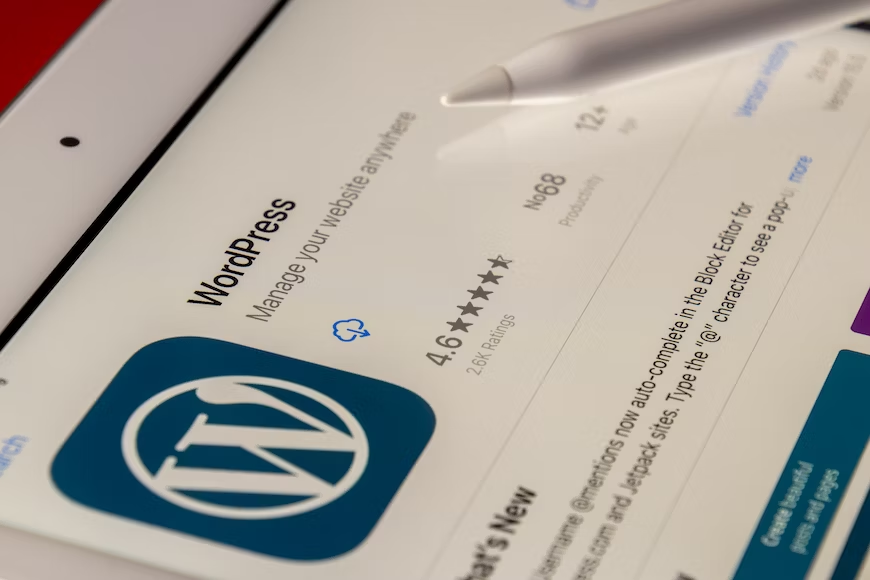
Alright, let’s start at square one with WordPress Speed Optimization basics. Think of these as your launching pad to not only make your site zoom but also amp up user experience, give your SEO rankings a solid boost, and get those conversions climbing.
So, are you ready to dive into these essentials and give your site the performance kickstart it deserves? Let’s roll!
Importance of Good Hosting
Good hosting is the foundation for any successful website, especially for WordPress. Here’s why it’s so crucial:
- Speed: High-quality hosting services have superior server infrastructure, ensuring fast loading times for your website. If your site loads slowly, visitors may leave, affecting your bounce rate negatively.
- Uptime: Reliable hosting guarantees high uptime, meaning your website will rarely, if ever, be offline. This is crucial for maintaining the accessibility of your site for users around the globe, at all times.
- Security: Good hosting companies provide robust security features, protecting your website from potential threats such as malware and DDoS attacks. They also regularly update and patch their servers to ensure the highest security level.
- Support: Quality hosting services provide excellent customer support to help you resolve issues quickly, reducing the potential downtime and helping you navigate technical problems with ease.
- Scalability: As your website grows, you’ll need more resources. A good hosting service will offer scalable plans that can accommodate your site’s growth without compromising performance.
Remember, your web hosting provider can be a crucial partner in your quest for a successful online presence. Therefore, selecting a provider that ensures speed, security, support, and scalability is critical.
WordPress Theme Choice
Your choice of WordPress theme plays a significant role in the speed and performance of your website. A sleek, well-coded theme not only makes your website look good but also contributes to its overall speed and functionality. Here’s how:
- Lightweight Design: Some themes come loaded with unnecessary features and bloated code, which can slow down your website. Always opt for a lightweight theme that includes only the necessary features and functions. A lightweight theme will load faster, offering a better user experience.
- Optimized Coding: Look for themes that adhere to the latest coding standards and practices. A well-coded theme reduces the risk of compatibility issues and errors, which can slow down your website or make it unresponsive.
- Responsive Design: A responsive theme automatically adjusts its layout based on the viewer’s device. This ensures optimal viewing on all devices, including desktops, tablets, and smartphones. With mobile traffic making up a significant percentage of web traffic, a responsive design can significantly speed up the mobile viewing experience.
- Regular Updates: Themes that are regularly updated by their developers are more likely to be optimized for the latest WordPress version. Regular updates also mean that the theme remains compatible with the latest plugins and web technologies, keeping your site fast and secure.
So, choosing a clean, lightweight, and well-coded theme can significantly improve your WordPress website’s speed and performance. Consider your theme as the foundation of your site’s design and functionality, so choose wisely.
Use of Lightweight WordPress theme
The use of a lightweight WordPress theme is a crucial factor in optimizing your website’s speed. When we say ‘lightweight’, we’re referring to themes that are free from unnecessary coding or bloated features. Here’s why this is so important:
- Faster Load Times: A lightweight theme is less demanding on server resources, leading to faster page load times. Faster websites provide better user experiences and can also perform better in search engine rankings.
- Less Clutter: Many themes come packed with lots of features and functionality, but not all of these will be useful to your website. A lightweight theme focuses on the essentials, reducing clutter and potential sources of slowdown.
- Improved User Experience: With a lightweight theme, your website visitors will enjoy a smoother and more efficient browsing experience. This can lead to longer visits, lower bounce rates, and more conversions.
- Enhanced Compatibility: Lightweight themes are less likely to conflict with other plugins and the WordPress core, leading to fewer technical issues and a more stable website.
- Resource Efficiency: By using less server resources, a lightweight theme helps your website run more efficiently. This can be especially beneficial if you’re using shared hosting, where resources are limited.
To sum up, using a lightweight WordPress theme is a straightforward and effective way to improve your website’s speed. It reduces load times, enhances user experience, and increases the overall efficiency of your website. Always keep it simple and remember, less is often more when it comes to web design.
Use of Effective Caching Plugin
Caching plugins are integral to WordPress speed optimization. But what exactly are they and why should you use one? Let’s break it down into simpler terms:
What is a Caching Plugin? In the simplest terms, a caching plugin generates static HTML pages of your website and saves it on your server. Each time a user tries to access your website, the plugin serves up the lighter HTML page instead of processing the comparatively heavier WordPress PHP scripts, effectively speeding up the load time of your website.
Why Use a Caching Plugin?
- Speeds Up Website Loading: As mentioned above, caching plugins create and serve static HTML pages instead of processing PHP scripts, resulting in a faster load time.
- Reduces Server Load: By serving cached pages, your server has to do less work, thereby reducing the load on it. This is particularly beneficial if your website experiences high levels of traffic, as it can prevent your server from crashing or slowing down.
- Improves User Experience: A faster-loading website creates a smoother, more enjoyable experience for your visitors. This not only keeps them on your site longer, but it can also increase the chances of them returning in the future.
- Boosts SEO Ranking: Search engines like Google favor websites that load quickly. So, a faster website can help improve your SEO ranking, making your site more visible to potential visitors.
An effective caching plugin is a must-have tool for any WordPress site. By speeding up your website, reducing server load, improving user experience, and boosting your SEO ranking, a caching plugin can significantly enhance your site’s overall performance.
Additional Techniques For Improving WordPress Speed
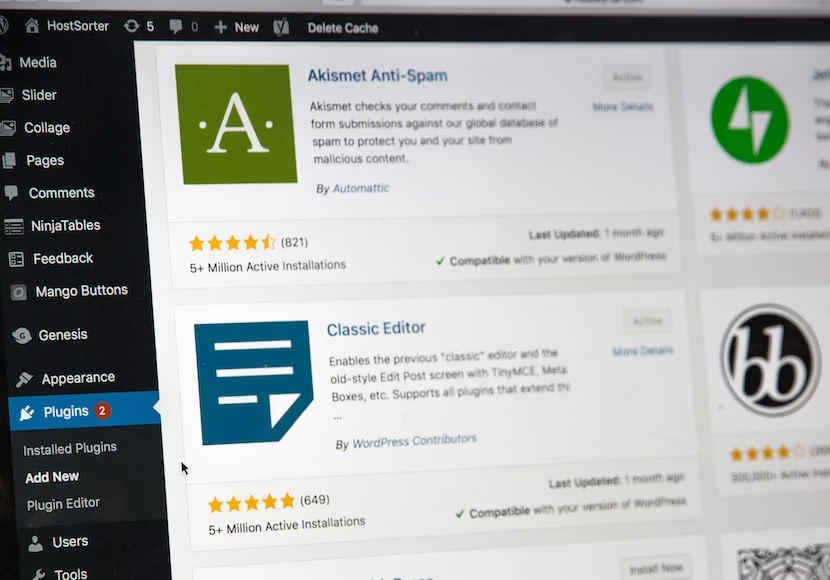
Discover powerful strategies to enhance the performance of your WordPress website. From caching and image optimization to code optimization and CDN integration, unlock new ways to boost site speed.
Use of Content Delivery Network (CDN)
A Content Delivery Network, or CDN, is another tool to consider for WordPress speed optimization. But why is it so crucial, and how does it work? Let’s break it down:
What is a CDN? A CDN is a network of servers distributed across various locations around the globe. When a user visits your website, the CDN serves them your site’s content from the server closest to them.
Why Use a CDN?
- Improves Site Loading Speed: By serving your content from a server geographically close to your visitor, the time it takes for your website’s data to travel is significantly reduced. This results in a faster load time.
- Reduces Bandwidth Costs: CDNs efficiently optimize data delivery, which can help reduce your website’s data consumption, subsequently lowering your bandwidth costs.
- Boosts Website Performance and Reliability: CDNs can handle more traffic and withstand hardware failures better than traditional hosting models, ensuring that your website remains up and running, even during periods of high traffic or technical glitches.
- Enhances Website Security: Many CDNs offer additional security features, such as DDoS protection, secure token generation, and rate limiting, which can help protect your website from threats and attacks.
So, incorporating a CDN into your WordPress site can greatly enhance its speed, performance, and security while reducing bandwidth costs. It’s an investment worth considering if you’re serious about WordPress speed optimization.
Proper Handling of Audio/Video Files
Handling audio and video files properly is a crucial part of maintaining a fast, efficient WordPress site. Why is it so important, and what steps should you take? Let’s dive in:
The Challenge with Audio/Video Files
Audio and video files tend to be large, and hosting them directly on your WordPress site can cause a significant drag on your load times. Not to mention, they can also eat up your storage and bandwidth quickly. So, how can you include these files without sacrificing your site’s speed?
Host Media Files on External Platforms
One of the best solutions is to host these large files on external platforms. Services like YouTube, Vimeo, and SoundCloud are designed to handle these heavy files and allow you to embed them on your site.
This way, the file is played on your site but is actually hosted elsewhere, thereby saving your server’s resources.
Why Use External Platforms?
- Optimized Playback: These platforms are built to provide seamless playback experiences, no matter what kind of device or internet connection your visitors are using.
- Less Strain on Your Server: When the media files are hosted externally, it’s their servers that are doing the heavy lifting, not yours. This means less strain on your website and quicker load times.
- Easy to Use: Embedding media files from these platforms onto your WordPress site is as simple as copying and pasting a line of code.
Remember, every second counts when it comes to your site’s speed. By properly handling your audio and video files, you can offer a rich, media-filled experience to your visitors without slowing down your site.
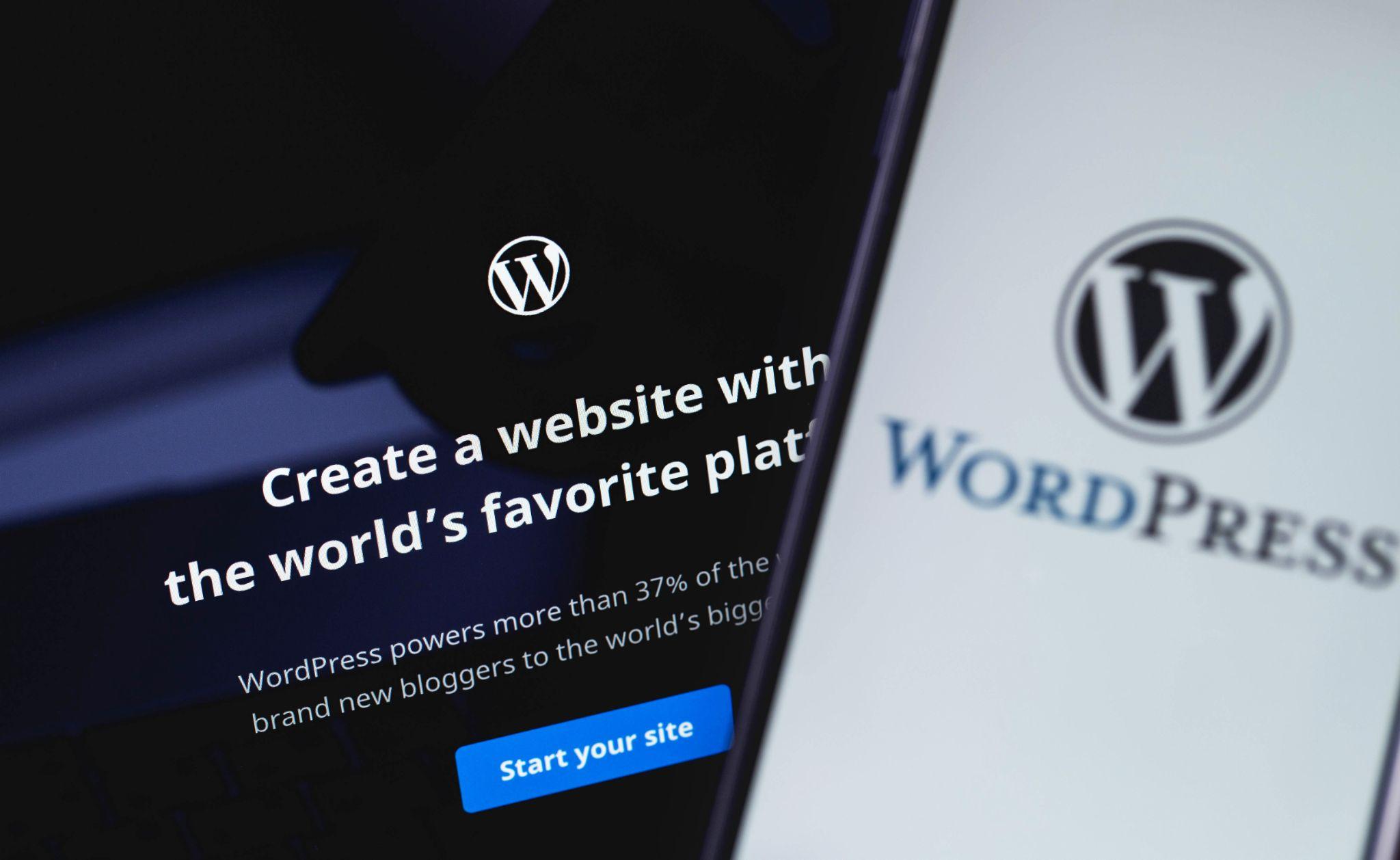
Selection of Speed Optimized Theme
When it comes to optimizing your WordPress website for speed, choosing the right theme can make a huge difference. Here’s why it’s so important, and what you should be looking for:
Theme Size and Speed
The more bells and whistles a theme has, the heavier it tends to be, leading to slower load times. Speed-optimized themes, on the other hand, are designed with performance in mind and are often more lightweight.
Benefits of Speed Optimized Themes
- Quicker Load Times: These themes are typically stripped down to the essentials, avoiding unnecessary files that can slow down your site. This results in quicker load times.
- Better User Experience: A faster site means a better user experience. With a speed-optimized theme, your visitors won’t be left waiting for pages to load.
- SEO Benefits: Search engines like Google use site speed as a ranking factor. A faster site can help improve your search engine rankings.
Choosing the Right Speed Optimized Theme
There are many speed-optimized themes available, so it’s important to choose the right one for your needs. Look for themes with positive reviews and proven performance.
And remember, just because a theme is marketed as ‘speed-optimized’ doesn’t necessarily mean it’s the fastest option. Always do your research and, if possible, conduct speed tests with a few different themes before making your final choice.
Choosing Faster Plugins
Choosing the right plugins is another key step in WordPress speed optimization. You may not realize it, but not all plugins are created equal. Let’s delve into why this is important and how to go about it:
Plugins and Performance
Plugins add features and functionality to your WordPress site, but they can also add to its loading time. Every plugin you add involves extra code that the browser has to load, which can slow things down, particularly if the plugin is poorly coded or bloated with unnecessary features.
The Impact of Slow Plugins
- Increased Loading Time: Plugins that aren’t optimized for speed can significantly increase the loading time of your website.
- Poor User Experience: Slower loading times can lead to a poor user experience, as users might not want to wait for a page to load.
- Lower SEO Rankings: Just as with themes, the speed of your site affects its search engine rankings. So, using slow plugins can negatively affect your SEO efforts.
Choosing Faster Plugins
Choosing faster plugins involves research. Here’s how to go about it:
- Read Reviews: Before installing a plugin, check out its reviews. Other users’ experiences can give you a good idea of how well the plugin performs.
- Check the Number of Active Installs: This gives you an idea of the plugin’s popularity. A high number of installs usually means that the plugin is well-coded and reliable.
- Test Plugin Performance: Use tools like Query Monitor to see how much load a plugin adds to your site.
- Keep Plugin Use to a Minimum: Remember, the fewer plugins you use, the better. Only use plugins that are necessary for your site’s functionality.
By carefully selecting your plugins, you can help to ensure your site remains as speedy and efficient as possible.
Advanced Techniques For WordPress Speed Optimization
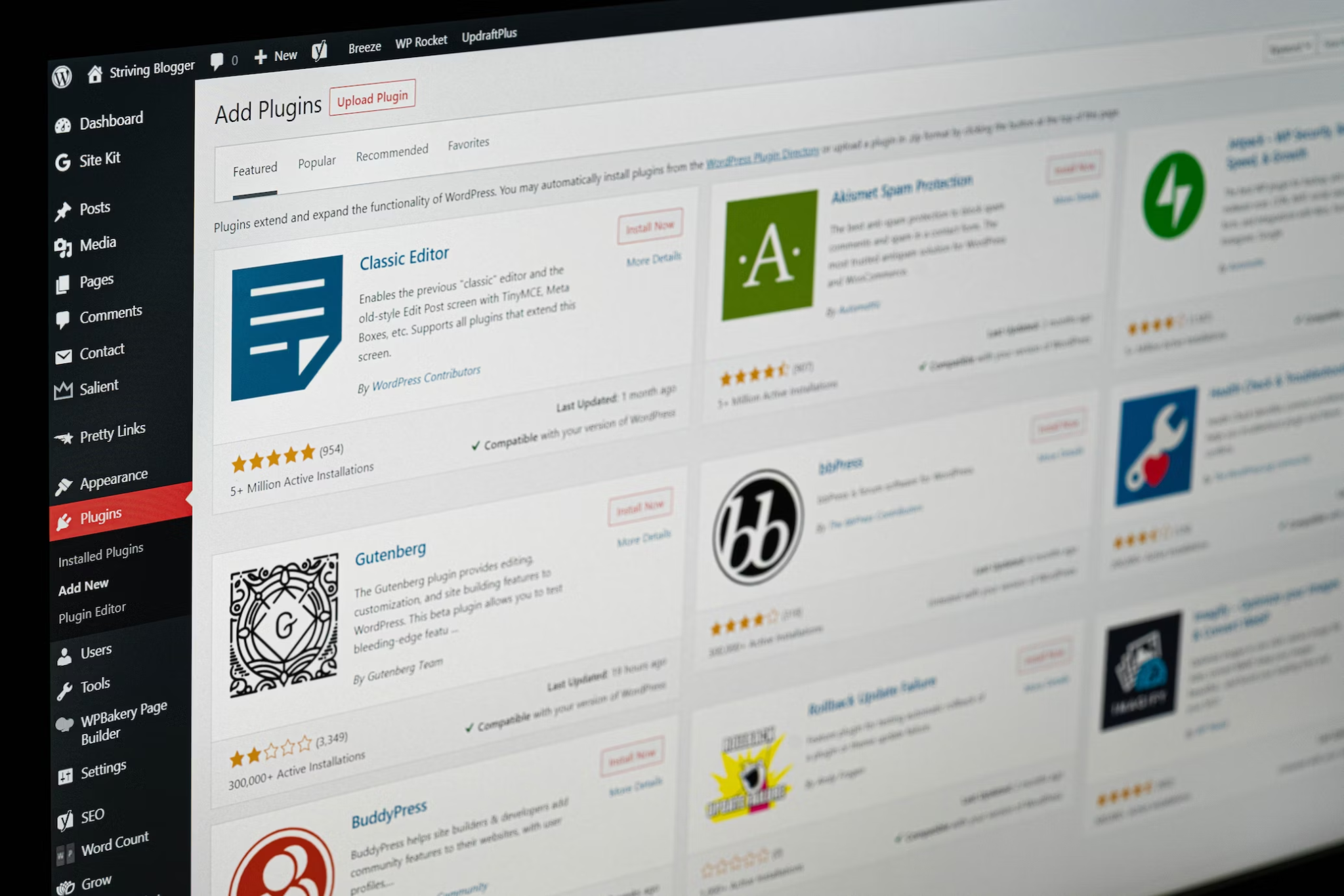
Discover cutting-edge strategies and advanced techniques to optimize the speed and performance of your WordPress website, ensuring faster loading times, improved user experience, and enhanced search engine rankings.
Fine-Tuning WordPress for Speed
Fine-tuning WordPress for speed is the final step in the process and it’s equally as important as the rest. Let’s look at why it matters and how you can do it effectively:
The Importance of Fine-Tuning:
Imagine your WordPress site as a car engine. Each component – theme, plugins, files – all work together to power your website. But just like an engine, it requires regular maintenance and fine-tuning to ensure optimal performance.
Without fine-tuning, your site can become sluggish and unresponsive, affecting both user experience and search engine rankings.
Steps for Fine-Tuning WordPress for Speed:
- Clean Up Your Database: Over time, your WordPress database can become cluttered with unnecessary data such as spam comments, old drafts, and so on. Regularly cleaning your database can significantly improve your site’s speed. Tools like WP-Optimize can be helpful here.
- Optimize Your Images: Images can take up a lot of bandwidth, slowing down your site. Use image optimization plugins like Smush to compress your images without losing quality.
- Minimize HTTP Requests: The more elements on a page (images, scripts, stylesheets), the longer it takes to load. You can minimize HTTP requests by simplifying your design and combining files where possible.
- Use Lazy Loading: Lazy loading means only loading images and other elements when they’re actually needed (i.e., when they come into view on the screen). This can significantly improve load times, particularly for pages with lots of images.
- Minify and Combine Files: Tools like Autoptimize can help to minimize and combine your CSS and JavaScript files, reducing the number and size of files that need to be loaded.
- Disable Pingbacks and Trackbacks: Pingbacks and trackbacks in WordPress are methods used to alert other blogs that you’ve linked to them. While this feature can be nice, it can also slow down your site. Consider disabling them to improve speed.
By following these steps, you can fine-tune your WordPress site for optimal speed and performance, ensuring a great user experience and higher rankings in search engine results.
Splitting Long Posts into Pages
Splitting long posts into multiple pages is a handy feature of WordPress that can significantly boost your site’s speed and user experience. Here’s why it’s essential and how you can apply it effectively:
Why Split Long Posts into Pages?
Imagine your blog post is a book. If all the contents were on one page, it would be overwhelming and difficult to navigate, right? Same goes for your blog posts. If a post is particularly long, it can slow down your page load time and make it hard for users to navigate.
By splitting the post into several pages, you make it easier for visitors to digest and encourage them to stay longer on your site. Plus, it’s a win-win situation because it also helps with page load time.
How to Split Long Posts into Pages?
WordPress makes it super easy to split your posts. Here’s how:
- Identify the Break Point: First, decide where you want to split your post. It’s best to choose a natural break point in your content, like a new subheading or topic.
- Insert the Page Break Tag: In the WordPress editor, simply insert the `<!–nextpage–>` tag where you want the split to occur. This tag tells WordPress to start a new page at this point.
- Check Your Work: After inserting the page break tag, check your post in the Preview mode to ensure everything looks good. You should see a pagination link at the bottom of your post.
By splitting your lengthy posts into multiple pages, you can boost your site speed, improve the user experience, and potentially increase your page views. Remember, a more reader-friendly website equals a more successful website.
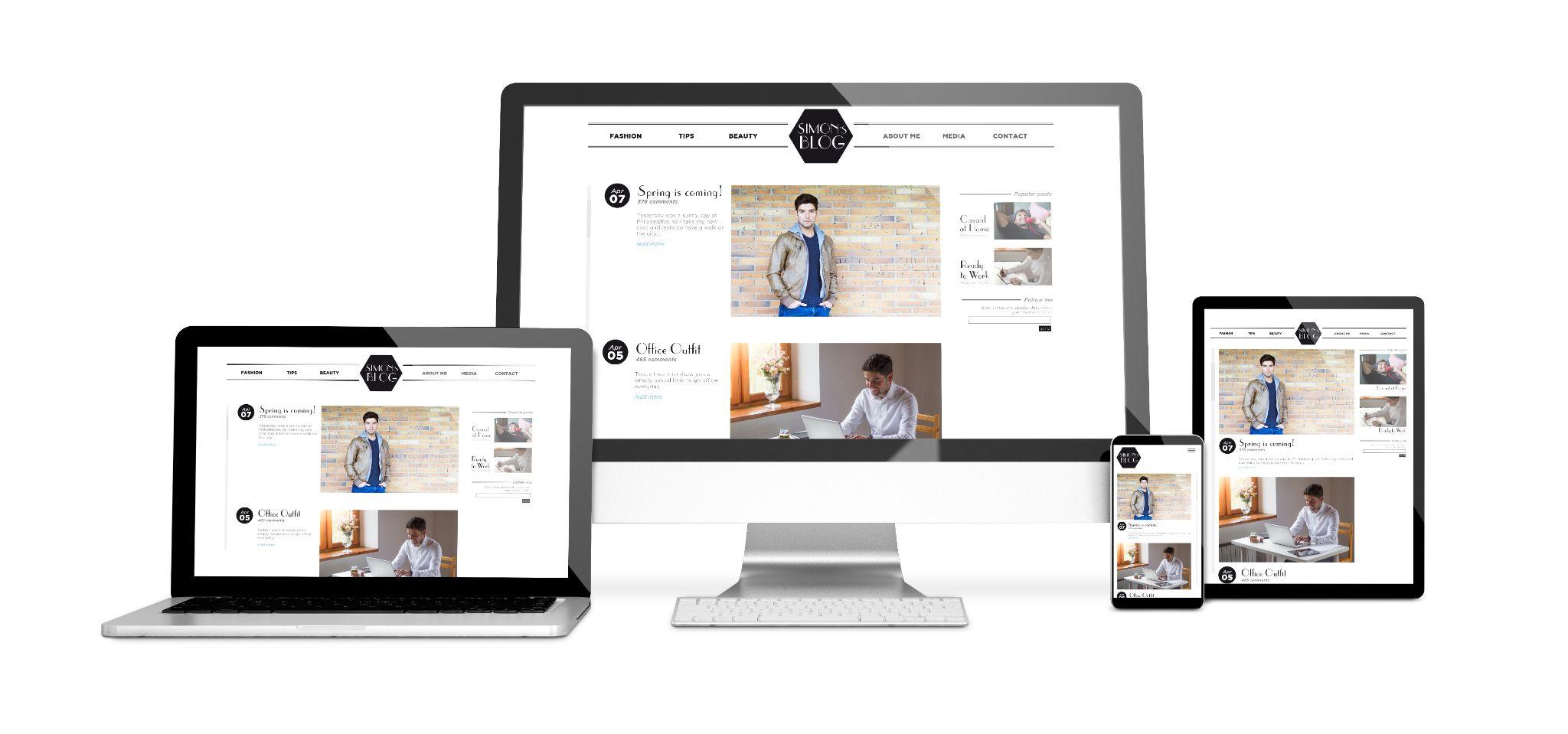
Reducing External HTTP Requests
Reducing external HTTP requests is another crucial way to optimize your WordPress website’s speed. Here’s an explanation of what they are and why they’re important, along with some practical tips to reduce them:
What Are External HTTP Requests?
External HTTP requests are calls that your website makes to external resources. These might include stylesheets, scripts, images, or videos hosted on other servers. Each request can slow down your site as it waits for a response from the external server.
Why Reduce External HTTP Requests?
Every time your website loads, it sends out these requests. The more requests it makes, the longer it takes for your site to load. Thus, reducing the number of these requests can help speed up your site, improving user experience and potentially boosting your SEO ranking.
How to Reduce External HTTP Requests?
Here are some effective ways to reduce these requests on your WordPress site:
- Minimize Use of Plugins: Each plugin can generate its own HTTP requests. So, use only necessary plugins.
- Combine CSS and JavaScript Files: Instead of loading multiple CSS or JavaScript files, combine them into a single file. Many plugins can help with this task.
- Use a Content Delivery Network (CDN): CDNs can help reduce the load of these requests on your server, serving static files from servers closer to the visitor.
- Use External Hosting for Heavy Files: For large files like videos, consider hosting them externally (like on YouTube or Vimeo) and then embedding them on your site.
- Optimize Images: Use image optimization plugins to compress your images, reducing the file size and therefore the load time.
Reducing external HTTP requests is a proactive step towards speed optimization of your WordPress site. Remember, a faster-loading website equals happier visitors and potentially higher search engine rankings.
Reducing Database Calls
Reducing database calls is a crucial step in optimizing the speed of your WordPress website. Let’s look at what they are, why reducing them is important, and some strategies to achieve this:
Understanding Database Calls
When someone visits your WordPress website, the system makes several calls to the database to fetch and display various information, like the title of the posts, your site’s header, footer, etc. Each of these calls takes time and resources.
The Importance of Reducing Database Calls
The more calls your site makes to the database, the longer it takes for a page to load, which can negatively impact the user experience and your website’s SEO ranking. Reducing the number of database calls can significantly speed up your site.
Strategies to Reduce Database Calls
Here are some ways to minimize the number of database calls your WordPress site makes:
- Use a Caching Plugin: Caching plugins store a version of your webpages and serve this to your visitors, which means fewer database calls are required. WP Super Cache and W3 Total Cache are popular choices.
- Optimize Your Database: Regularly clean and optimize your WordPress database to reduce its size and increase efficiency. You can use plugins like WP-Optimize for this.
- Limit Post Revisions: Every time you make changes to a post, WordPress stores a revision in the database. By limiting the number of revisions you keep, you can reduce database clutter.
- Disable Pingbacks and Trackbacks: These are two core components of WordPress that alert you whenever your blog or page receives a link. By disabling these features, you can reduce database load.
By reducing the number of database calls your site makes, you’ll increase its speed and performance, leading to a better user experience and improved search engine rankings. Remember, every second counts in the online world!
WordPress Database Optimization

Optimizing your WordPress database is a crucial part of WordPress speed optimization. But what does it involve, and why is it so important? Let’s break it down:
Understanding the WordPress Database
The WordPress database is the heart of your website. It stores all of your content, including posts, pages, comments, and the settings for your themes and plugins.
Over time, this database can become bloated with unnecessary data such as post revisions, spam comments, and transient options, which can slow down your website.
The Importance of Database Optimization
A bloated database can slow down your website because it takes more time to retrieve information from a larger database. By optimizing your database, you’re effectively decluttering it, which makes data retrieval faster and your website more efficient.
Strategies for WordPress Database Optimization
Here are some key ways to optimize your WordPress database:
- Clean Up Your Database: Regularly delete any unnecessary data. This includes old post revisions, spam comments, unused tags, and transient options. The WP-Optimize plugin is a popular tool that can help with this.
- Limit Post Revisions: WordPress automatically saves all versions of your posts. Limiting the number of revisions that WordPress keeps can reduce the size of your database.
- Delete Unused Themes and Plugins: Even if you’re not using certain themes or plugins, they’re still stored in your database. Deleting them can free up space.
- Use a Database Optimization Plugin: There are several plugins available that can help you optimize your database. These include WP-Optimize, WP-DBManager, and Optimize Database after Deleting Revisions.
By regularly optimizing your WordPress database, you’ll ensure that your website remains efficient, responsive, and quick.
Not only does this lead to a better user experience, but it also boosts your website’s SEO ranking. After all, speed is a significant factor in Google’s ranking algorithms!
Limiting Post Revisions
Limiting post revisions is an important aspect of optimizing your WordPress database, but what does it mean and how can it boost your site’s speed? Let’s delve into it.
What are Post Revisions?
In WordPress, every time you save a draft or publish a post, a revision is automatically created and stored in the database. These revisions allow you to go back to previous versions of your content. However, if you’re a frequent editor, the number of stored revisions can pile up, leading to a bloated database.
Why Limit Post Revisions?
Every post revision adds extra load to your database. The more revisions there are, the larger your database becomes, and the longer it takes for WordPress to retrieve information from it. This can slow down your website’s performance.
By limiting the number of post revisions, you reduce the size of your database, which can improve your website’s speed and efficiency.
How to Limit Post Revisions?
To limit post revisions, you need to add a line of code to your wp-config.php file, which is typically located in your website’s root directory. Here’s the code:
`define( ‘WP_POST_REVISIONS’, 3 );`
This code limits WordPress to only save the last 3 revisions of each post. You can change the number to whatever you’re comfortable with. Just remember, the goal is to strike a balance between having a safety net of revisions and maintaining a lean and speedy database.
Remember to backup your website before making any changes to the wp-config.php file. This way, if something goes wrong, you can quickly restore your site to its previous state.
Disabling Hotlinking and Leaching of Your Content
Hotlinking and leaching can seriously affect your WordPress website’s speed and overall performance, but what are they and how can you prevent them? Let’s break it down.

What is Hotlinking and Leaching?
Hotlinking, also known as bandwidth theft, occurs when other websites link directly to the images on your website from their articles, causing your server to load the image on their site.
In other words, they’re using your resources to display content on their site, hence the term “leaching.” This can put unnecessary strain on your server and slow down your website.
Why is Disabling Hotlinking and Leaching Important?
Every time an image on your site is loaded on someone else’s site via hotlinking, it eats up your bandwidth and resources. This can lead to slower load times for your site, not to mention increased hosting costs if you’re paying for bandwidth usage.
How to Disable Hotlinking and Leaching on Your WordPress Site
You can prevent hotlinking by adding some code to your .htaccess file, which is located in the root directory of your WordPress installation.
Just replace “yourwebsite.com” with your actual domain name. This code tells your server to block images from being displayed on any domain other than your own and Google (you can add more domains if needed).
As always, make sure to backup your website before making changes to the .htaccess file. If done incorrectly, changes to this file can cause issues with your site.
Implementing Lazy Loading
What if we told you there was a way to improve your site’s speed by simply changing how your content loads? Well, that’s exactly what lazy loading does. But first, let’s understand what lazy loading is.
Understanding Lazy Loading
Lazy loading is a technique that delays loading of non-critical or non-visible content until the point of need, which means images, videos, or any other content below the fold (the part of the webpage you have to scroll to see) won’t load until the user scrolls down to them.

Why is Lazy Loading Important?
Implementing lazy loading can significantly speed up loading on long web pages that have many images, videos, or other media files.
This is because only a fraction of the webpage’s resources are loaded when a user first opens the page, reducing the initial load time and data transferred.
How to Implement Lazy Loading in WordPress
Many WordPress plugins are available that can help you implement lazy loading on your site. Some popular options include Smush, a3 Lazy Load, and Lazy Load by WP Rocket. These plugins add the lazy loading functionality without the need for coding.
Once you install and activate one of these plugins, they will automatically apply lazy loading to your images, and in some cases, other types of content. Remember to test your site after setting up a lazy loading plugin to ensure that everything loads correctly.
Lazy loading is a simple yet effective technique to improve your WordPress site’s speed and performance. However, it’s just one part of a comprehensive approach to site speed optimization. Happy optimizing!
Using DNS Level Website Firewall
Think of your website as a fortress; you want to keep it secure from any threats that could harm it. This is where a DNS Level Website Firewall steps in. Let’s break it down and understand its role in optimizing your WordPress site.
What is a DNS Level Website Firewall?
A DNS Level Website Firewall is a protective shield that stands between your website and incoming traffic. It operates at the DNS level, meaning it intercepts and inspects traffic even before it reaches your site.
Why Do You Need a DNS Level Website Firewall?
There are two key benefits. First, it protects your site against malicious attacks like DDoS, hacking attempts, and spambots. Secondly, it helps speed up your website.
How? Well, since it only allows legitimate traffic to pass through, your server resources are not wasted on handling malicious requests.
Additionally, many DNS level firewalls also offer CDN services, enhancing your site’s global loading speed.
How to Use a DNS Level Website Firewall with WordPress
There are several services, such as Sucuri and Cloudflare, that provide DNS Level Website Firewall services. After signing up, you’ll need to change your site’s DNS settings to point to their firewall. Don’t worry; they provide clear instructions on how to do this.

Once you’ve set up the firewall, it starts to filter your traffic. Legitimate visitors see your site as they should, while malicious traffic is blocked. As a bonus, these services often provide detailed analytics about your traffic.
Using a DNS Level Website Firewall is a solid step towards securing and speeding up your WordPress site. It may take a bit of setup, but the peace of mind and performance boost are worth it!
Fixing HTTPS/SSL Errors without Plugin
To optimize wordpress HTTPS and SSL play a pivotal role in establishing a secure connection between your website and your visitors. However, sometimes errors can pop up, leading to warnings or notices that can deter your visitors.
Let’s break it down and understand how you can fix HTTPS/SSL errors without the use of a plugin.
Understanding HTTPS/SSL Errors
Before we dive into the solution, it’s essential to understand what HTTPS/SSL errors are. These issues typically occur when you try to switch your website from HTTP to HTTPS after installing an SSL certificate.
They result from “mixed content” errors, which means your site is loading a mix of secure (HTTPS) and non-secure (HTTP) content.
How to Fix HTTPS/SSL Errors Without a Plugin
Here’s a step-by-step guide:
- Check Your SSL Certificate: First, ensure that your SSL certificate is properly installed. You can use online tools like SSL Labs’ SSL Test to check your site’s SSL setup.
- Update Your WordPress URLs: Go to your WordPress admin panel. Under ‘Settings’ -> ‘General’, make sure both your WordPress Address and Site Address are using HTTPS, not HTTP.
- Fix Mixed Content Manually: Look for the non-secure URLs causing the mixed content issue. You can use the browser’s inspect tool (right-click on the page and select ‘Inspect’) and look for instances of “http:” in the ‘Console’ tab. Once you find these, replace them with the correct HTTPS URLs in your site’s database or code.
- Update Hardcoded Links in Your Theme: If you’ve hardcoded any HTTP links into your theme or widget areas, you’ll need to manually change these to HTTPS.
Update Links in Your Content: Finally, go through your posts and pages, making sure any embedded content, images, or links are using HTTPS.
Remember, always back up your website before making any changes to your database or code. If you’re not comfortable making these changes, consider seeking help from a professional.
Fixing HTTPS/SSL errors can be a bit technical, but it’s an essential part of maintaining a secure and trusted website. By following the steps above, you can ensure your site is fully secure and optimized for your visitors.
Using Latest PHP Version
Staying updated with the latest technology is a crucial part of maintaining a speedy and secure website. PHP, being the scripting language that powers WordPress, is no exception.
In this section, we’ll talk about why and how you should be using the latest PHP version for your WordPress website.
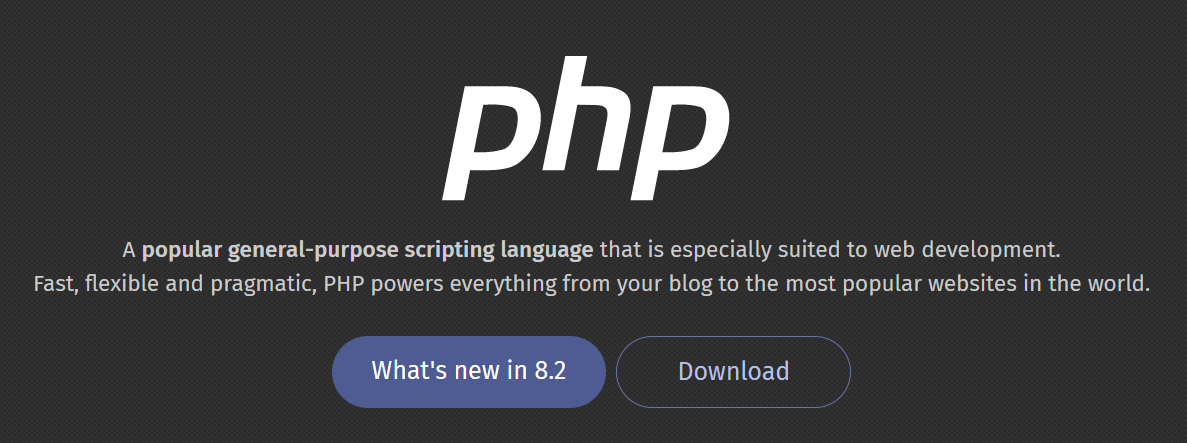
Why Should You Use the Latest PHP Version?
- Speed: Each new version of PHP brings improvements in performance. As of now, PHP 8.0 is out, and it’s significantly faster than its predecessors. This means your WordPress website will load faster, leading to better user experience and search engine rankings.
- Security: Older versions of PHP stop getting security updates after a while. If you’re running an unsupported version, you’re leaving your site vulnerable to attacks.
- Compatibility: WordPress recommends PHP version 7.4 or greater. Using an older version can cause compatibility issues with the latest WordPress release or with newer plugins and themes.
How to Upgrade to the Latest PHP Version
- Backup Your Site: Before you do anything, backup your website. This is essential because if anything goes wrong, you can restore your site to its previous state.
- Check PHP Compatibility: Use a plugin like ‘PHP Compatibility Checker’ to see if your site’s plugins and themes are compatible with the newer PHP version.
- Request PHP Update: Once you’ve ensured your site’s compatibility, ask your hosting provider to upgrade your PHP version. Many hosts provide an option to do this directly from the hosting dashboard.
- Test Your Site: After the PHP update, thoroughly test your site to make sure everything works as expected.
Using the latest PHP version helps you leverage the benefits of improved speed, security, and compatibility. Make sure you’re updating it as part of your regular site maintenance tasks to keep your WordPress site running smoothly.
Conclusion
And there we have it, folks! We’ve walked through an entire journey exploring the many ways to speed up your WordPress website, from the basic elements like good hosting and theme choices,
To more advanced strategies such as implementing lazy loading and upgrading to the latest PHP version.
The potential impact of these steps? A faster, smoother site that can impress your visitors, improve your SEO rankings, and, ultimately, boost your online business. It might seem daunting, but take it one step at a time.
Remember, every second you shave off your site’s loading time could translate into better user engagement and higher conversions. So roll up those sleeves, and let’s get that WordPress site running like a well-oiled machine!
You Can Also Read: How To Start A Digital Agency?
